
In my last post, I described a few simple, but effective uses for a Raspberry Pi. Here are two more!
4. File server using Samba, and media server using MiniDLNA
The Pi makes for a useful low cost file server. I used this guide to install Samba which enables file shares to be accessed via Windows (and also OS X). It's pretty easy to follow step-by-step. Following that guide, you can also attach a USB drive, making for a cheap network-attached storage (NAS) solution.
Furthermore, you can also install MiniDLNA to allow networked media devices to easily access video and audio on the Pi, though I've not tested this personally.
5. get_iplayer: for UK users (or overseas users with e.g. VPN access)
What's get_iplayer?
For the benefit of those not in the UK, iPlayer is a BBC service that allows users to stream television and radio programmes for a limited time after they are broadcast. It also lets you download them for a limited time, although they are then bogged down with DRM, restricting how you can watch or listen.
get_iplayer
is a great open source project that really enhances the usefulness of
iPlayer. First of all, it downloads TV and radio shows in DRM-free
formats, allowing you to play them back on any device capable of playing
those formats, without restriction. Second, it has a really useful PVR
feature: you can queue up future programmes that are already in the
BBC's current schedule, and you can easily setup PVR searches (e.g. to
look for a specific programme title) that can be configured to run
periodically and download on any suitable matches.
Installation of get_iplayer
I installed get_iplayer last year on my Pi running Rapsbian; I followed
this
guide.
Since then however, it's now much easier to install and maintain1,
apparently you only need to enter this terminal command now:
sudo apt-get install get-iplayer ffmpeg atomicparsley libmp3-info-perl
For convenience, I changed the default directory that get_iplayer saves
in so that it was within a directory that was publically shared via
Samba, using a command like
./get_iplayer –-prefs-add –output=/home/shares/public/iPlayer
(Note that for all these commands, I'm assuming that you have changed
directory to whichever one get_iplayer is installed.)
--prefs-add, unsurprisingly, adds settings to the
get_iplayer defaults. I also used this command:
./get_iplayer --prefs-add --modes=best -–subtitles --subdir --nopurge
--modes=bestdownloads the HD versions of a TV programme if it is available--subtitlesdownloads subtitles if available--subdirsorts programmes into subdirectories based on their title, while--nopurgeprevents the deletion of programmes that were recorded more than 30 days ago.
Basic use
There are plenty of usage examples in the documentation which is definitely worth a read and explains all the available options. A simple usage case would be to download all TV programmes that have "Top Gear" in the title or episode info:
./get_iplayer --get "Top Gear"
By default, the type of programme is set to TV. This is equivalent to
using the command line option --type=tv. If you are looking
for radio shows instead, you need to specify --type=radio.
Alternatively, you could use --type=tv,radio and
get_iplayer will search both the TV and radio programme lists.
If there are several programmes with the same title (e.g. Newsnight), you can search for all programmes first by:
./get_iplayer "Newsnight"
It shows a list of matching programmes and programme numbers. When I ran this just now, it gave me several matches, but say that I wanted the broadcast from 01/07/2013. Among the nine matches this command gave me, it showed:
611: Newsnight - 01/07/2013, BBC Two, News, TV, default
I can then get that specific programme by just --getting a
programme number instead of a title:
./get_iplayer --get 611
Adding searches to the PVR
Adding searches to the PVR is very similar to downloading available
shows. As the documentation shows, instead of the --get
option, you use --pvr-add:
./get_iplayer --pvr-add=Top_Gear "Top Gear"
This adds a search named Top_Gear which looks for programmes with Top
Gear in the title or episode info. This doesn't actually do anything
until the PVR searches are executed by the command:
./get_iplayer --pvr
Supposing that we grew tired of Clarkson, Hammond and May's shenanigans,
we can remove the PVR search entirely by --pvr-del:
./get_iplayer --pvr-del=Top_Gear
or if we weren't so sure, we could use --pvr-disable="Top
Gear" to disable the search and --pvr-enable="Top
Gear" to re-enable it at a later date.
Further PVR management options are listed in the documentation. Additionally, there is also a web PVR interface, if you prefer that to using the command line to manage the PVR, although it's advised to have it running on trusted networks for security reasons.
Scheduling the PVR to run
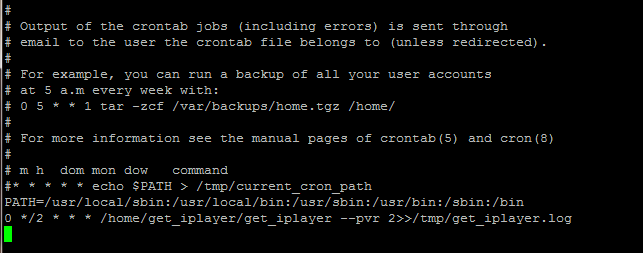
However, it is more convenient to run the PVR regularly rather than have
to run it manually. You can add the command to run the PVR to the cron
task scheduler. Scheduling tasks by
cron is carried out by entering crontab -e and then editing the file
to start the job.`
I had a problem where I could run the command
get_iplayer --pvr
and the PVR would work fine from a terminal window, but it failed
when running via cron. This was fixed by finding the contents of my
current PATH variable (by typing echo $PATH into the
terminal) and then copying this into a line in my crontab that started
PATH=.
Why I think the PVR is great
What's awesome about the PVR function is that the search terms are persistent. If the PVR is looking out for a particular show, you don't even need to keep an eye out for when your favourite shows start a new series, in case you forget to record it. The PVR feature will automatically catch them for you, without you thinking about it.
Custom commands after downloading recordings
This is another useful feature of get_iplayer. --command
runs custom commands after downloading a recording and can pass various
bits of information to those commands as arguments. Because of this
feature, it's easy to use your own scripts to process your
recordings.
Example: automatic downloading of radio tracklistings
Sometimes I'll hear a track that a DJ plays on a radio show and I'll want to make a note of it to look it up later. It's not always that easy to do, occasionally they neglect to mention the title and artist, which can be frustrating when you've heard something amazing.
At least these days tracklistings are usually posted online, but if I'm listening on my iPod Nano (running Rockbox), this means I still need to dig out my phone, fire up a web browser and look it up. It's much easier if the tracklisting is stored together with the radio show for quick reference.
To automate this, I wrote a Python script that downloads BBC
tracklistings
(bbc_tracklist.py). Once a radio show has been downloaded using
get_iplayer, the corresponding tracklisting is saved to a text file in
the same directory.
All the bbc_tracklist.py script needs to know is the programme id,
which get_iplayer can pass through to it as <pid>. For
example:
./get_iplayer --get "Gilles Peterson" --type=radio --command "/home/get_iplayer/bbc_tracklist.py <pid> <dir> <fileprefix>"
My script optionally takes arguments of the directory (to store the
tracklisting with the downloaded show) and a filename (to give the text
file the same base filename). These are provided by get_iplayer via
<dir> and <fileprefix>.
It also works in the same way with PVR searches.
./get_iplayer --pvr-add=Benji_B --type=radio "Benji B" --command "/home/get_iplayer/bbc_tracklist.py <pid> <dir> <fileprefix>
Once this has been setup in a radio PVR search, you can forget about the script entirely. It should execute automatically everytime a show has been downloaded.
Conclusion
get_iplayer does its job superbly well. It has many useful features and
seems very stable. Comparing get_iplayer to the TV tuner my main PC has
installed, get_iplayer has been used much more for "recording".
Why should this be?
It doesn't matter if you miss a show with
get_iplayer since you can still download it several days after
broadcast and, with the PVR feature, you probably won't miss it. This
isn't possible with a TV card if you missed the only broadcast.
get_iplayer also circumvents entirely the problems I occasionally have
with my TV signal. Combined with a Samba or miniDLNA setup described
above, you can leave the Pi running to periodically save programmes and
then either playback files across the network or copy them to another
device. Finally, shows downloaded by get_iplayer are ready to playback
on many devices immediately; this isn't always the case with TV captures
which might require some post-record processing.
Of course, I should mention that, since the video formats are unencumbered with DRM, it's possible to play them with, of course, Raspbmc. :)
So, there you have it. Five handy uses for a Raspberry Pi. If I find further uses for my Pi, I'll definitely be writing about them. In the meantime, feel free to let me know via a comment what you're using your Pi for!
-
(That should also help keep it up to date as it should be upgraded when you run a
sudo apt-get upgrade; my install is currently manually updated by running./get_iplayer --updatein the install directory.)` ↩